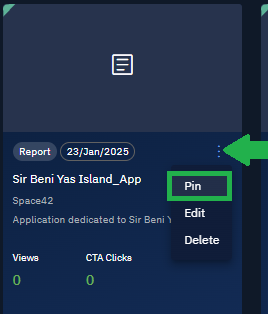Managing Published Items
In this section, you will learn how to view and manage the total number of digital items or assets published by your organization, in addition to the breakdown of the total number with regards to the digital items or assets.
Viewing Items
Just click a published story to view and verify if the contents are accurate.
See to the chapter Editing a Published Item, if you want to make any changes to the story.
To view a published item, do the following:
-
Login to the platform.
-
From the navigation menu, select the Market module, and then click the Seller Central sub-module.
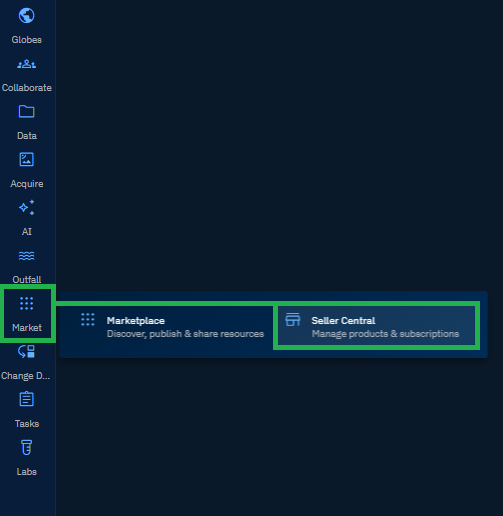
The Seller Central Dashboard is displayed.
-
On the Seller Central Dashboard, click any published item on the dashboard.
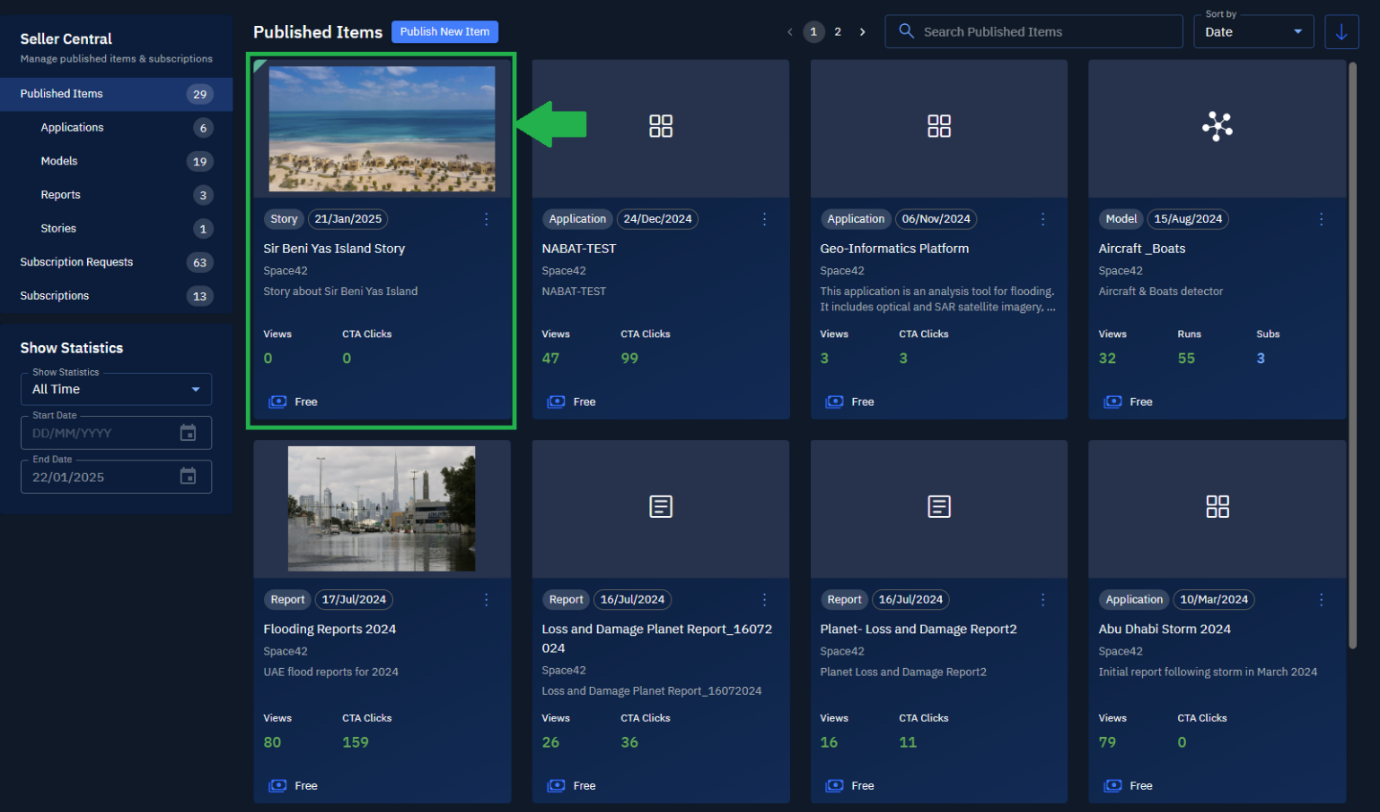
-
Verify the contents are accurate and then exit the window.
Editing Items
You can make quick changes to any published item. All the changes will be automatically reflected in the marketplace.
To edit a published item, do the following:
-
Login to the platform.
-
From the navigation menu, select the Market module, and then click the Seller Central sub-module.
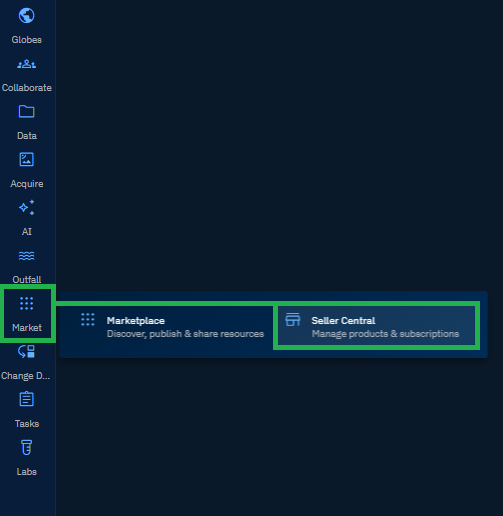
The Seller Central Dashboard is displayed.
-
On the Seller Central Dashboard, locate the item that you want to edit, click the three dots menu, and then proceed to click the Edit option.
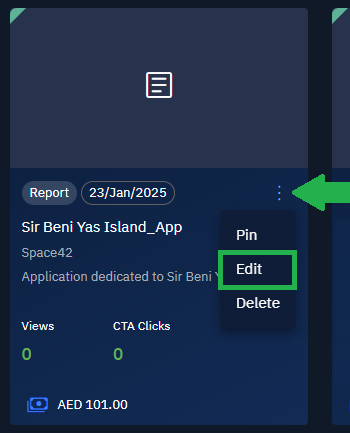
The Edit Marketplace page is displayed.
-
In the Edit Marketplace page, make the appropriate changes and then proceed to click the Update button to save the changes.
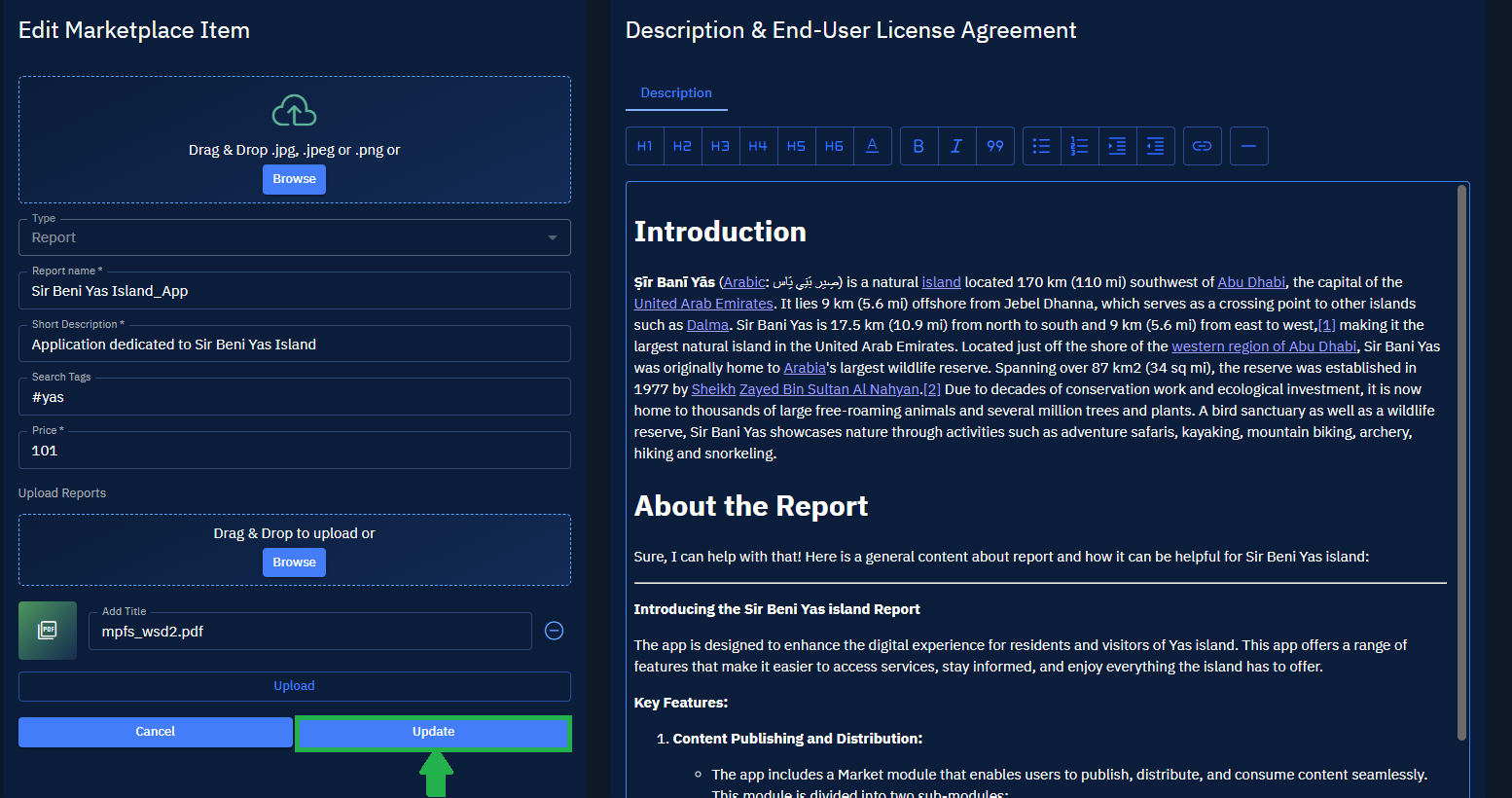
Deleting Items
You are permitted to delete an application, report, story, and model from the seller central. However, you are NOT permitted to delete a model that has active subscribers.
Once you delete a published item from the seller central, the item will be automatically unlisted from the marketplace and the item will be removed permanently from the platform.
To delete a published item, do the following:
-
Login to the platform.
-
From the navigation menu, select the Market module, and then click the Seller Central sub-module.
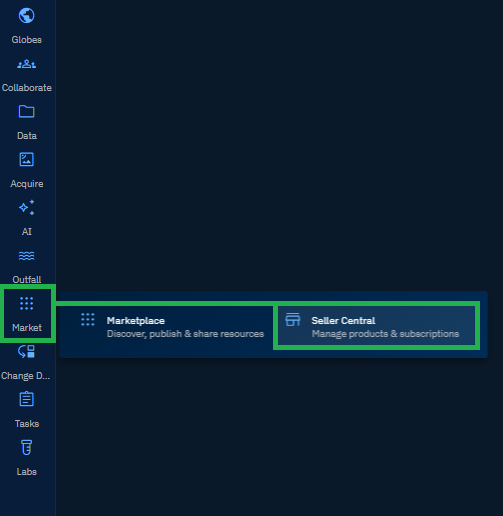
The Seller Central Dashboard is displayed.
-
On the Seller Central Dashboard, locate the item that you want to delete. Make sure that the item does not have any subscribers.
-
Click the More Options menu and then click the Delete option.
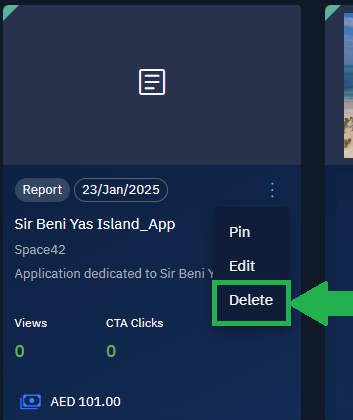
The item is permanently removed from the marketplace.
Sorting Items
You can sort all the published items by date, name, and modified. In addition, you can sort direction of the displayed items.
To sort published items, do the following:
-
Login to the platform.
-
From the navigation menu, select the Market module, and then click the Seller Central sub-module.
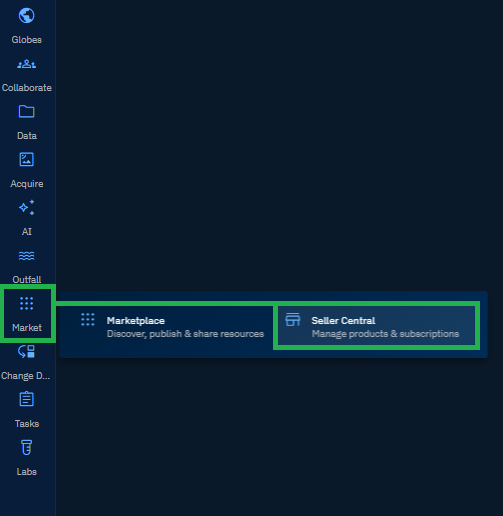
The Seller Central Dashboard is displayed.
-
On the Seller Central Dashboard, click the Sort by field and then proceed to select one of the following options:
-
Created (Most Recent to Oldest): Sorts by creation/publish date, newest first. Use to review the latest additions.
-
Created (Oldest to Most Recent): Sorts by creation/publish date, earliest first. Use to audit older items.
-
Updated (Most Recent to Oldest): Sorts by last modified timestamp, most recently edited first. Use to see what changed lately.
-
Updated (Oldest to Most Recent): Sorts by last modified timestamp, least recently edited first. Use to find stale entries.
-
Alphabetically (A to Z): Sorts titles in ascending order. Use when searching by name.
-
Alphabetically (Z to A): Sorts titles in descending order. Use to scan from the end of the alphabet.
-
Price (Low to High): Sorts by price in ascending order. Use to compare budget options.
-
Price (High to Low): Sorts by price in descending order. Use to spot premium items.
Searching Items
Quickly search a published item by simply typing the name of the item.
To search a published item, do the following:
-
Login to the platform.
-
From the navigation menu, select the Market module, and then click the Seller Central sub-module.
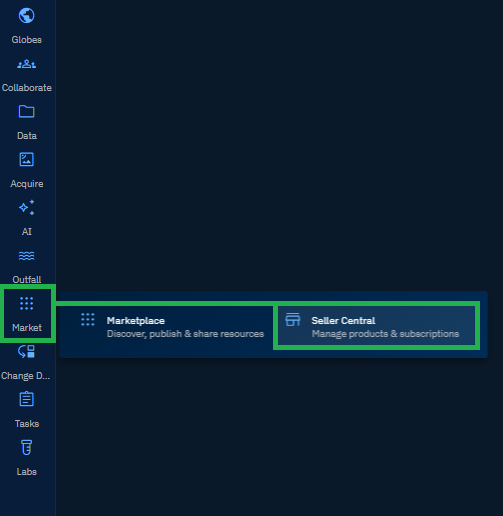
The Seller Central Dashboard is displayed.
-
On the Seller Central Dashboard, type the partial or full name name of the published item that you want to find in the Search box field.
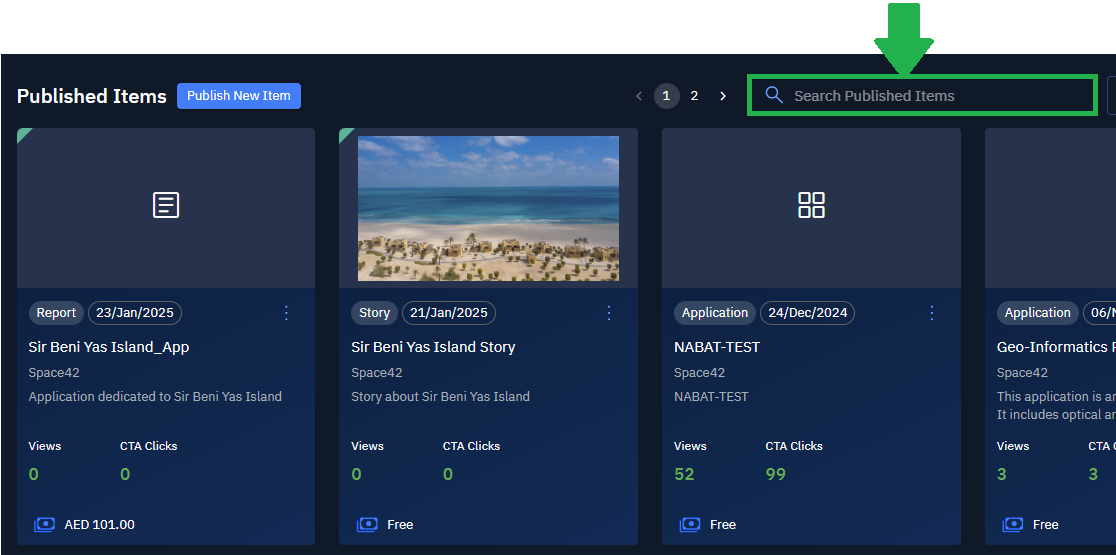
As soon as you start typing, published item predications are automatically displayed on screen.
-
Click the published item and view the contents of the item.
Pinning Items
You can pin any published item in Seller Central. Once it is pinned, it will be displayed in the Featured Products section the Marketplace dashboard.
To pin a published item, do the following:
-
Login to the platform.
-
From the navigation menu, select the Market module, and then click the Seller Central sub-module.
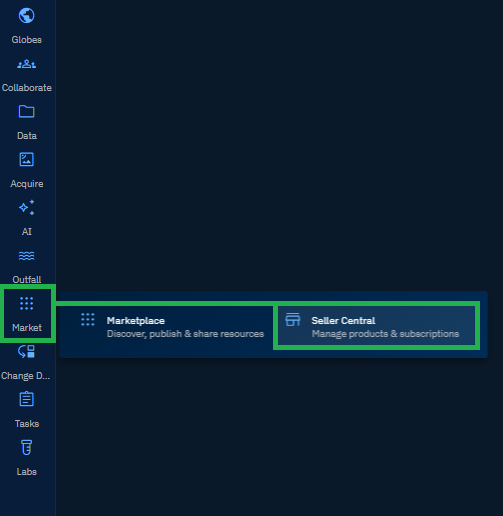
The Seller Central Dashboard is displayed.
-
On the Seller Central Dashboard, locate the item that you want to edit, click the three dots menu, and then proceed to click the Pin option.